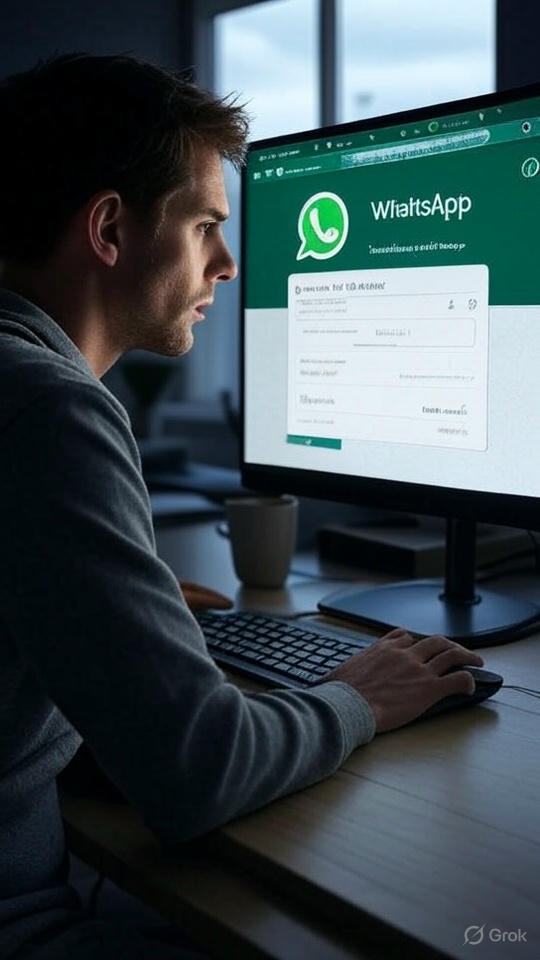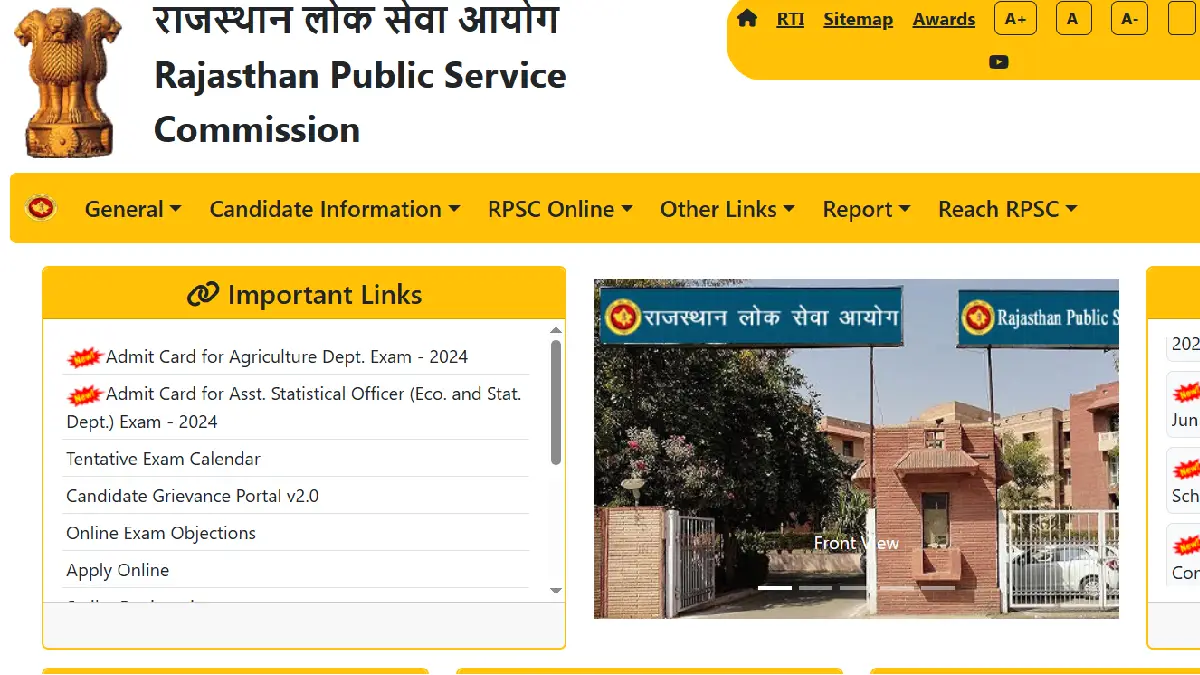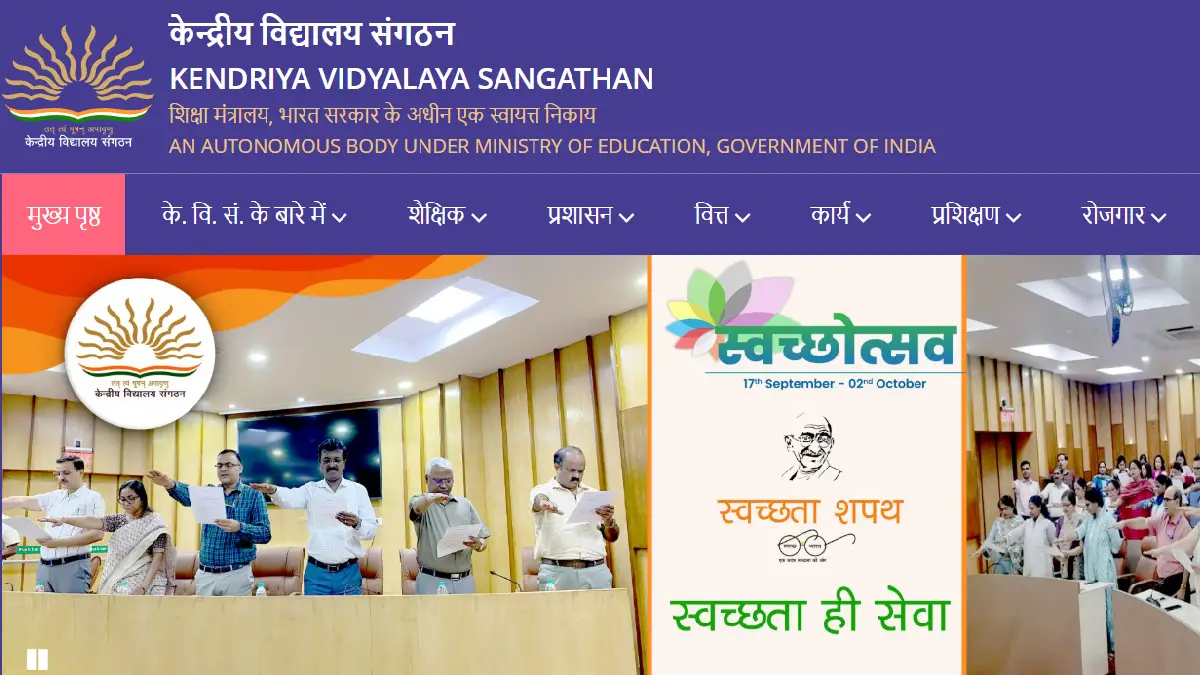Are you struggling with WhatsApp Web loading slowly? You’re not alone! Many users face this issue due to a variety of reasons like poor internet connectivity, browser problems, or phone-related issues. In this blog post, we’ll dive deep into the causes of WhatsApp Web slow performance and provide actionable solutions to help you get back to seamless messaging. Let’s fix the problem and optimize your experience with WhatsApp Web!
Why Does WhatsApp Web Load Slowly?
Before we jump into the solutions, let’s understand the root causes of WhatsApp Web slow loading. Here are the main culprits:
1. Internet Connection Issues
- Poor Signal: A weak or unstable internet connection is often the primary reason for slow loading.
- Blocked by Network: Some networks (e.g., office or university Wi-Fi) might block WhatsApp, causing delays or access issues.
2. Browser-Related Problems
- Outdated Browser: Using an old version of your browser can hinder WhatsApp Web’s performance.
- Browser Extensions: Too many extensions or conflicting ones can interfere with WhatsApp Web.
- Cache and Cookies: Accumulated cache and cookies can slow down page loading.
- Browser Performance: Some browsers (e.g., Chrome vs. Firefox) may perform differently with WhatsApp Web.
- Malware/Adware: Malicious software can affect browser performance and cause delays.
3. Phone and Account Issues
- Phone Storage: If your phone’s storage is full, WhatsApp may struggle to sync data.
- Inactive Account: WhatsApp Web may log you out after prolonged inactivity, leading to slow reconnection.
- Banned Account: A banned account can prevent access or cause slow loading.
- Large Backup Files: Excessive backup data on your phone can impact WhatsApp Web’s performance.
4. Other Factors
- Background apps or tabs consuming resources.
- Temporary glitches that can be resolved with a simple restart.
Now that we’ve identified the causes, let’s explore how to fix WhatsApp Web slow loading issues step by step.
How to Fix WhatsApp Web Slow Loading: Practical Solutions
Here are proven solutions to optimize WhatsApp Web performance and get it running smoothly again.
1. Check Your Internet Connection
A stable internet connection is crucial for WhatsApp Web to work seamlessly. Here’s what you can do:
- Test Your Speed: Use a speed test tool to check your internet speed. Aim for at least 5 Mbps for smooth performance.
- Switch Networks: If you’re on a weak Wi-Fi network, try switching to mobile data or a different Wi-Fi connection.
- Restart Your Router: A quick router restart can resolve temporary connectivity issues.
- Check for Network Restrictions: If you’re on a restricted network (e.g., office Wi-Fi), try using a VPN or a personal hotspot.
Keyword Tip: Optimize your internet for WhatsApp Web slow loading fix.
2. Optimize Your Browser
Your browser plays a significant role in how WhatsApp Web performs. Follow these steps to ensure your browser isn’t the problem:
- Update Your Browser: Make sure you’re using the latest version of your browser (e.g., Chrome, Firefox, Edge).
- For Chrome: Go to Settings > About Chrome > Update.
- Clear Cache and Cookies: Accumulated data can slow down WhatsApp Web.
- In Chrome: Go to Settings > Privacy and Security > Clear Browsing Data > Select Cache and Cookies > Clear.
- Disable Extensions: Some extensions may interfere with WhatsApp Web.
- Go to your browser’s extension settings and disable unnecessary ones temporarily to test.
- Switch Browsers: If Chrome is slow, try Firefox or Edge to see if performance improves.
- Scan for Malware: Use antivirus software to check for malware or adware that might be affecting your browser.
Keyword Tip: Fix WhatsApp Web slow performance by optimizing your browser.
3. Address Phone and Account Issues
Since WhatsApp Web syncs with your phone, any issues on your phone can affect its performance. Here’s what to do:
- Free Up Phone Storage: If your phone’s storage is nearly full, delete unnecessary files, media, or apps.
- Go to WhatsApp > Settings > Storage and Data > Manage Storage to clear large files.
- Check Account Status: Ensure your account isn’t banned or logged out due to inactivity.
- Reduce Backup Size: Large WhatsApp backups can slow down syncing.
- Go to WhatsApp > Settings > Chats > Chat Backup > Adjust backup frequency or clear old backups.
- Keep Your Phone Connected: Ensure your phone has an active internet connection and isn’t in power-saving mode, which can limit background activity.
Keyword Tip: Solve WhatsApp Web loading issues caused by phone problems.
4. Additional Troubleshooting Tips
If the above steps don’t work, try these quick fixes:
- Restart Your Devices: Restart both your phone and computer to resolve temporary glitches.
- Reinstall WhatsApp: Uninstall and reinstall the WhatsApp app on your phone to fix potential app-related issues.
- Close Unnecessary Tabs/Apps: Free up system resources by closing unused tabs or apps on your computer.
- Log Out and Log Back In: On WhatsApp Web, click the three-dot menu > Log Out, then scan the QR code again to log in.
Keyword Tip: Quick fixes for WhatsApp Web slow loading solutions.
Bonus: Enhance Your WhatsApp Web Experience
To make WhatsApp Web even more efficient, consider these tips:
- Use Chrome Extensions: Install helpful extensions like Notifier for WhatsApp Web to get notifications without keeping WhatsApp open.
- Enable Dark Mode: Reduce eye strain and improve performance by enabling dark mode in WhatsApp Web settings.
- Keyboard Shortcuts: Learn WhatsApp Web keyboard shortcuts to navigate faster.
Keyword Tip: Improve your WhatsApp Web performance with these bonus tips.
Dealing with WhatsApp Web slow loading can be frustrating, but with the right steps, you can get it running smoothly again. Start by checking your internet connection, optimizing your browser, and addressing any phone-related issues. If the problem persists, try the additional troubleshooting tips or reinstall WhatsApp. By following this guide, you’ll be able to enjoy a seamless messaging experience on WhatsApp Web.
Have you faced similar issues with WhatsApp Web? Let us know in the comments below, and share this guide with others who might need help!